Packaging
Our products are shipped in compostable mailing bags. In line with EU standard EN13432, these bags break down naturally when subject to suitable conditions.
What are the bags made of?
Compostable mailing bags are made from a compostable polymer blend that is made using a minimum of 30% renewable content.
How do I dispose of the bags?
If your local council provides food waste bins, we recommend you add the bags to your food waste caddy. Although they are designed to biodegrade in industrial composting conditions, you can add them to your home composting bin. You can also dispose of them via domestic general waste.
How long do they take to fully compost?
The bags are designed to break down naturally within 12 weeks, then biodegrade within six months, however domestic composting may take longer.
Shipping and Delivery
We offer Free Shipping to UK addresses on most products, we also offer priority UK shipping on most products.
We also ship to Europe and selected countries in the rest of the world.
Full details can be found on our Shipping and Delivery page.
Returns
How do I return a product?
We offer simple returns, the details can be found on our Returns Policy.
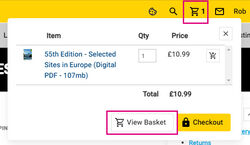
Discount Codes
Discount codes can be entered by clicking on the 'trolley' icon at the top of the screen and selecting 'View Basket'.
Click on the Apply 'Discount Code' button to apply your discount.
e-Guides
How do I save an e-Guide to my iPhone/iPad to view later.
To ensure that when you download a PDF e-Guide it is available offline on your iPhone or iPad, you'll need a PDF reader app, such as iBooks, Kindle or Adobe Reader.
If you don't already have one of these installed, you will need to download and install one of these from the App Store. When you download a PDF E-Guide via Safari, all that happens is the document is opened in Quick View.
At this point, your guide is not actually saved anywhere. To save the document in to a compatible app you can tap and hold the open file to get the 'Open In' options (found at the top right of your screen.)
Your compatible app will be listed as an option, select this as a location; this is where your file will be stored for future use.
If you are opening your e-Guide with Kindle you can find your guide stored under 'Docs'.
How do I save an e-Guide to my Android device to view later.
To ensure that when you download a PDF e-Guide you are able to view the guide on your Android device, you'll need a PDF reader app, such as Kindle or Adobe Reader.
If you don't already have one of these installed, you will need to download and install one of these from the Google Play Store. When you download a PDF e-Guide it will most likely be stored in your devices download folder.
To open the document in a compatible app you can navigate to the downloads folder on your device, then select the appropriate download and select the app of your choice to open the file.
What format are your downloadable e-Guides?
Our e-Guides are produced in .PDF format to allow it to be viewed on virtually any device.
Can I search within an e-Guide?
Search functionality isn't built in to the download itself, but within the program you use to view the document.
Which reader you use is often dependant upon your device and operating system. We have found the most efficient built in search function to be via Adobe Reader for Android and PC or iBooks for Apple.
What is a QR code and how do I use one?
A QR code or Quick Response code is simply a type of two-dimensional barcode that can only be read using a smartphone. We've included them in our guides because it bridges the gap between print a digital almost seamlessly, creating a quick shortcut to finding out further information about a campsite.
If you have an iPhone or iPad running iOS 11 or later then you can scan QR codes by pointing your camera at a code. It should recognise the code and a popup will appear at the top of the screen which when tapped will redirect you to the appropriate webpage.
For Apple devices running iOS 10 and below you will need to download a QR scanning app from the App Store. Just search 'QR scanner'.
For Android devices running Android 9 or later you can scan QR codes by pointing the camera at a code. It should recognise the code and a popup will appear at the bottom of the screen which when tapped will redirect you to the appropriate webpage. Alternatively you can use Google Lens.
For Android devices running Android 8 and below you will need to download a QR scanning app from the Google Play Store. Just search ' QR scanner'.
About Alan Rogers
Alan Rogers is the market leader in independent campsite guides covering Europe and the UK. Founded in 1968 by Alan Rogers himself, we celebrated our 50th anniversary in 2018.
Each site featured in our guides is inspected and selected by our expert campsite assessors and each review comes with an overview of site facilities, images, maps and tourist information. Our guides are also available as digital e-books.
You can find out more about our business and about Alan Rogers on our main website.